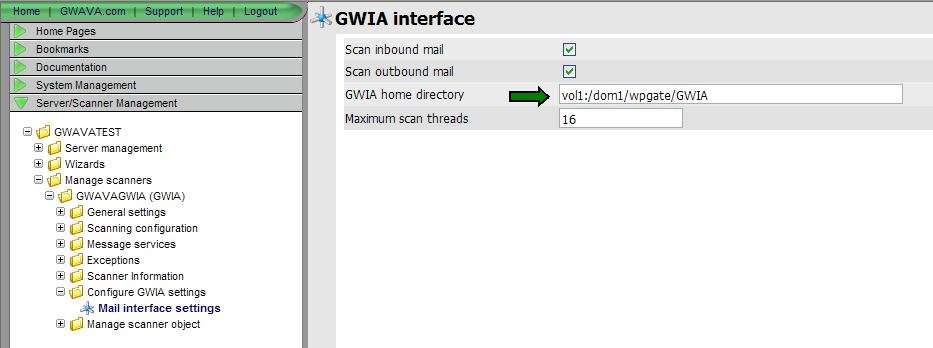Environment
NetWare, Linux, GWAVA4 (any build)
Situation
How do I migrate all of my current GWAVA4 configurations to a new installation?
Resolution
**Note** This works across OS platforms as well (Example: Moving GWAVA4 Netware configurations to a GWAVA4 Linux installation). However, the migration WILL NOT work unless GWAVA4 versions are identical (for example: GWAVA4 build 109 to GWAVA4 build 109).
1) Make a copy of the most recent backup located in OPT/BEGINFINITE/GWAVA4/CONFIG/BACKUP directory on the current server.
2) Install GWAVA4 on the new server
3) Start GWAVA on the new server
4) Now create temporary scanners so that all the required switches will be automatically written for the GroupWise GWIA and/or MTA. These will be overwritten later once you migrate over GWAVAMAN configurations.
If migrating GWAVA's GWIA Scanner
Add a new GWIA Scanner by going going to Server/Scanner Management > Server > Wizards > Install/Create new scanner > "GroupWise GWIA Mail Interface". Complete the steps to completion. DO NOT restart GroupWise yet.
If migrating GWAVA's MTA Scanner
Add a new GWIA Scanner by going going to Server/Scanner Management > Server > Wizards > Install/Create new scanner > "GroupWise MTA Mail Interface". Complete the steps to completion. DO NOT restart GroupWise yet.
5) Shutdown GWAVA
6) Extract the contents of the backup (should be gwavaman.db and identity.xml files) to OPT/BEGINFINITE/GWAVA4/CONFIG directory on the new server.
**NOTE** If the new installation is on a Linux server, be sure to modify rights to allow read/write for the two files.
7) Start GWAVA
8) In GWAVA Manager, change the name of the server that is displayed by going to System Management > Advanced > System Tools > Server Maintenance > "Rename a server in this Network".
9) Correct the GWAVAMAN Connection/Replication Address to reflect the IP of the new server. Correct the domain for the server. Add any additional domains if required. Be sure to Save the changes.
.jpg)
If using GWAVA'S GWIA Scanner, correct the Mail Interface address to point to the GWIA's work directory. Be sure to Save the change.
10) Restart GWAVA4.
11) Restart GroupWise.