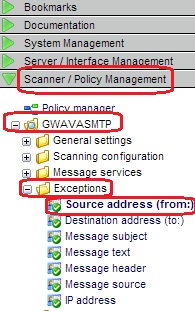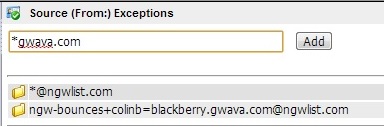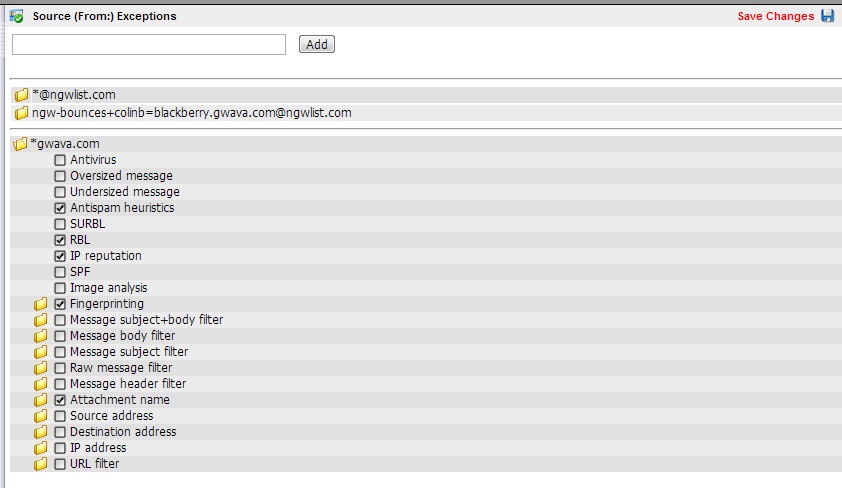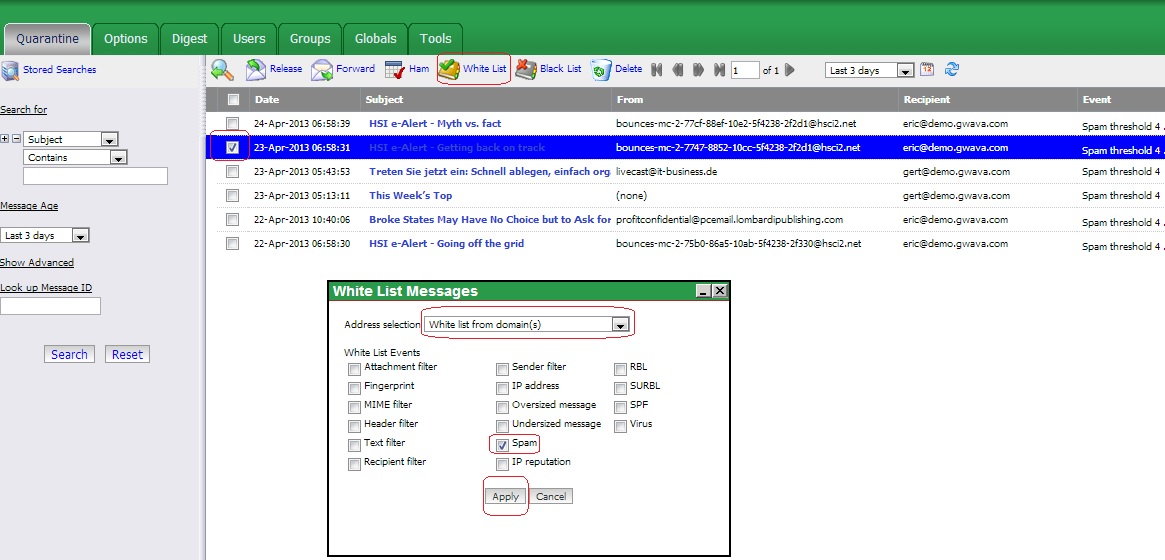Environment
GWAVA 6
Situation
How can I add an email address to the global whitelist?
Resolution
There are two ways that you can add to the global whitelist (ie,company wide exception list).
The first way is through the GWAVA Management Web Page:
1) Go to GWAVA Management Web Page | Scanner / Policy Management | Policy name | Exceptions | Type of Exception list you need such as Source address (from:).The second way is through the QMS:
2) In the blank box at the top, type in the email address or if you want to allow an entire domain type in the domain name with a wildcard in front. (e.g, *gwava.com)
3) Click on the address to open it. (The address will be added to the bottom of the list).
4) Select each event you would like this to be whitelisted on.
5) Click on 'Save Changes' at the top.
1) Log in to the QMS as Admin.
2) Select an email that is from the address you want whitelisted.
3) Click on the White List icon above.
4) From the pull down menu, select which address you want to whitelist (e.g., white list from domain(s)).
5) Select the event(s) you would like this address whitelisted for.
6) Click apply.
Additional Information
This article was originally published in the GWAVA knowledgebase as article ID 2122.