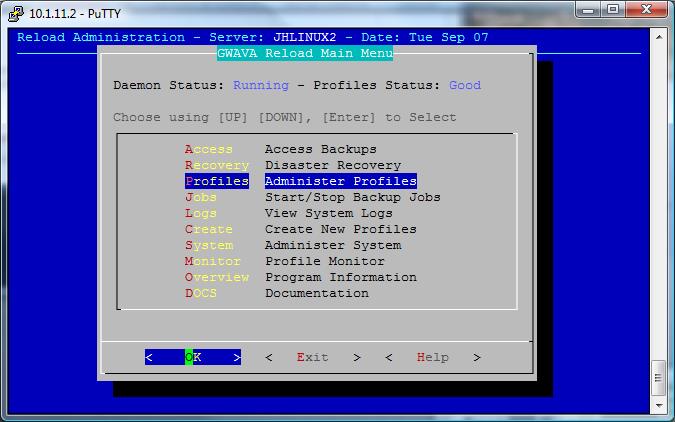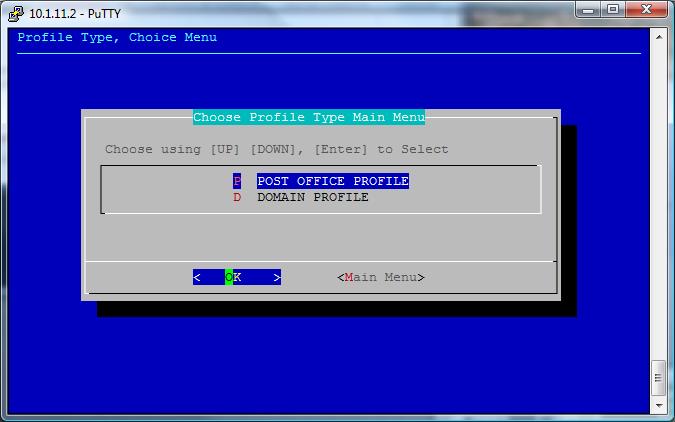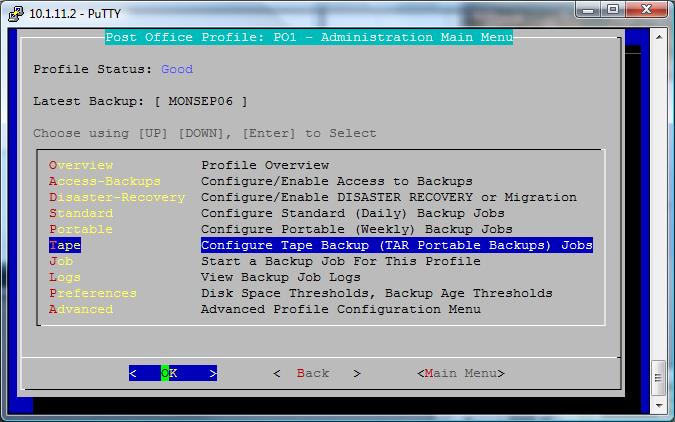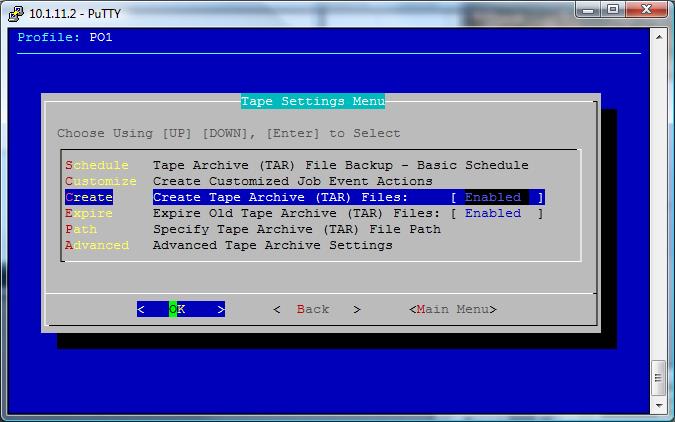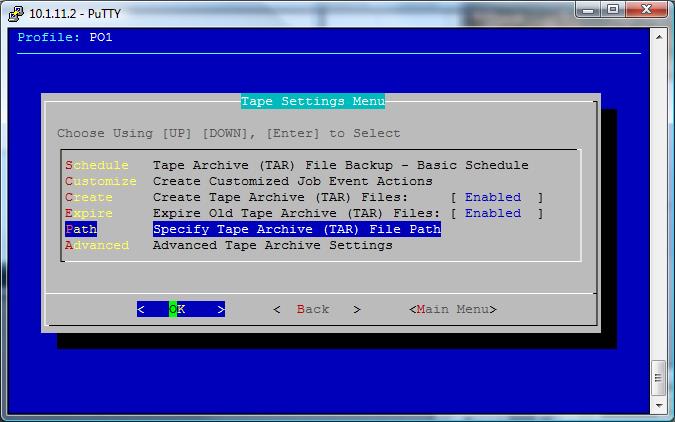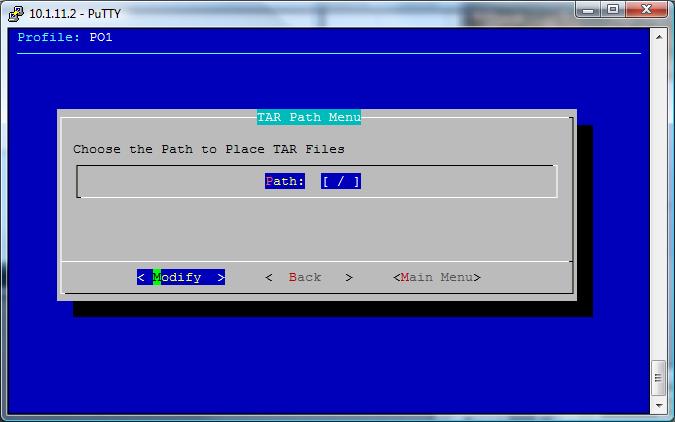Environment
Situation
Resolution
After a Portable Backup has completed, the name of the Portable Backup directory will be appended with a â-Tâ.
For example: the original name of a Portable Backup directory might be called: 1-week-05-2006. After the Reload server has created a *.tar file from the Portable Backup, the name of the directory would change to: 1-week-05-2006-T
Note: Itâs important to understand that the 1-week-05-2006-T is a directory and is not a tarball. The *.tar file that gets created by the Reload Agent follows this naming convention: <profile name>-<Portable Backup Directory Name>.tar e.g. po1-1-week-05-2006.tar
To Enable "Tape - Configure Tape Backup (Tar Portable Backups) jobs", load Reload console Administration:
1) From a terminal window enter "reload".
2) Select Profiles - Administer Profiles.
3) Select Post Office Profile.
4) Select the profile in question <select profile>.
5) Select Tape - Configure Tape Backup (Tar Portable Backups) Jobs.
6) Press enter on Create - Create Tape Archive (TAR) Files: to change from Disabled to Enabled.
7) Select Path - Specify Tape Archive (TAR) File Path.
8) Highlight Modify and press enter to set path.
9) Enter the path to the directory where you want the tar file to be saved